Introduction
Even the most carefully planned timetable will require adjustments after generation. In this final step, you'll learn how to fine-tune your generated timetable, make manual changes, and handle updates throughout the school year as circumstances change.
Before starting this step, make sure you have:
- Successfully generated a timetable
- Reviewed the generated timetable for quality
- Identified any issues that need to be addressed
- Gathered feedback from stakeholders if applicable
Reviewing the Generated Timetable
Before making changes, thoroughly review the generated timetable from different perspectives:
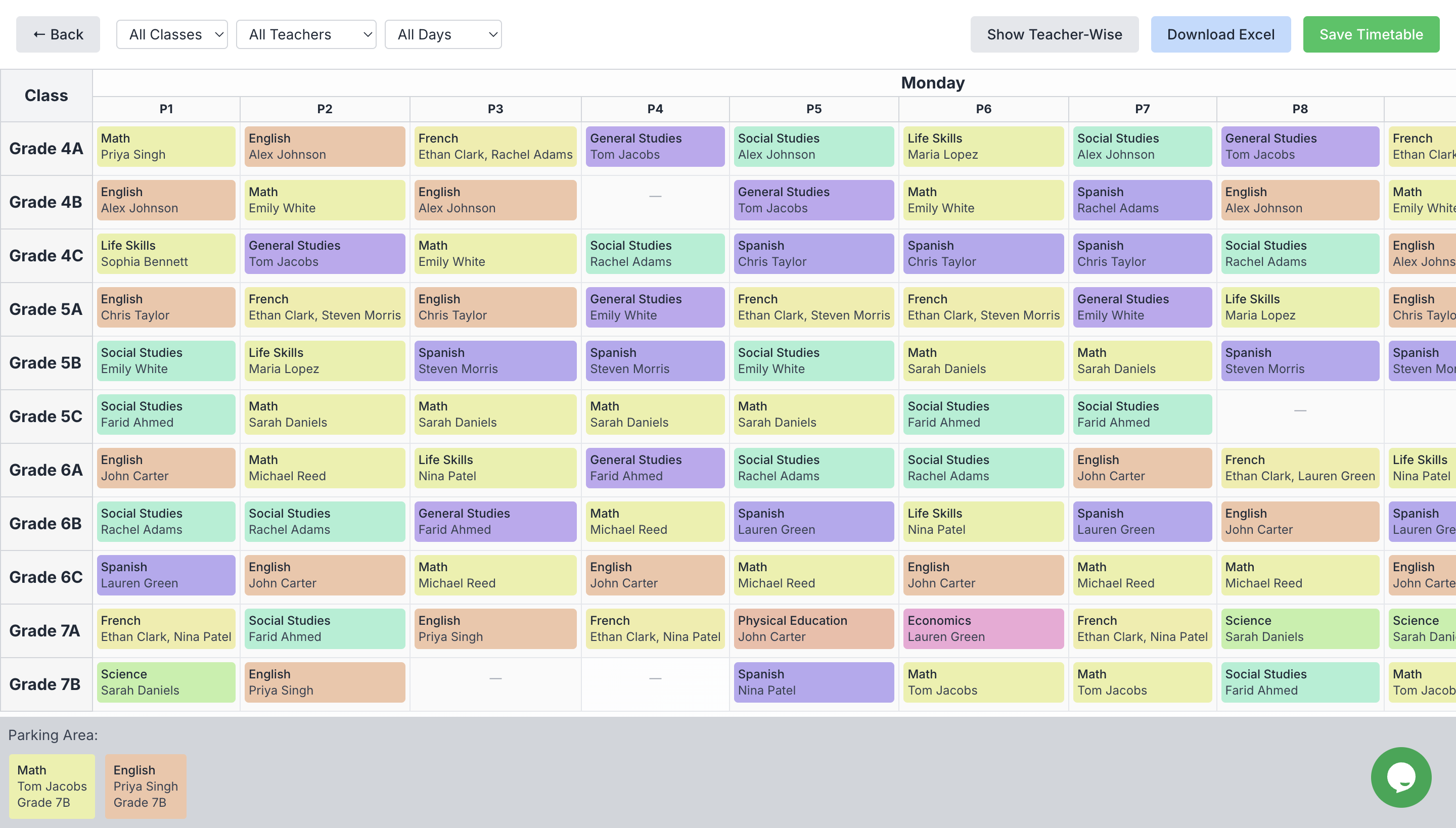
Adjustment Interface
Key Viewpoints to Consider
Teacher Perspective
- Are teaching loads fair and balanced?
- Are free periods distributed appropriately?
- Are there any problematic consecutive teaching periods?
- Do specialist teachers have reasonable travel time between rooms?
Class Perspective
- Is the distribution of subjects balanced throughout the week?
- Are challenging subjects placed at optimal learning times?
- Are there appropriate breaks between intensive subjects?
- Do split classes align correctly?
Overall School Perspective
- Are shared resources (halls, labs, etc.) scheduled without conflicts?
- Do all grades have appropriate access to specialized facilities?
- Are school-wide activities accommodated?
Manual Adjustments
TimetableMaster provides a powerful interface for making direct changes to the timetable:
Using the Drag-and-Drop Interface
The easiest way to adjust your timetable is with the intuitive drag-and-drop interface:
- Select the view that best suits your changes (teacher or class)
- Find the lesson card you want to move
- Drag it to the desired time slot
- TimetableMaster will check for conflicts in real-time
- Confirm the change if no conflicts exist
Manual changes can create cascading effects that impact other parts of the timetable. Always check for conflicts after each change and review related schedules.
Handling Conflicts
When making manual adjustments, you may encounter conflicts:
Types of Conflicts
- Teacher Conflict: Teacher already scheduled elsewhere
- Class Conflict: Class already has another lesson
- Constraint Violation: Change breaks a hard constraint
Conflict Resolution Options
TimetableMaster offers several ways to resolve conflicts:
- Auto-Resolve: System suggests alternative placements
- Swap Chain: Create a chain of moves to resolve the conflict
- Constraint Override: Temporarily relax a constraint
- Alternative Resource: Use a different teacher, room, or time
Timetable Distribution
After finalizing your timetable, you'll need to distribute it to stakeholders:
Export Options
TimetableMaster offers multiple export formats:
- PDF: For printing and digital distribution
- Excel/CSV: For further customization or analysis
Distribution Strategies
- Teachers: Individual schedules with class and subjects details
- Students/Parents: Class-specific timetables
- Administration: Master timetable with all details
Conclusion
Creating and maintaining a school timetable is an ongoing process that requires attention to detail and responsiveness to changing needs. With TimetableMaster, you now have the tools to not only generate high-quality timetables but also to manage them effectively throughout the school year.
Remember that the perfect timetable balances multiple competing priorities, and sometimes compromise is necessary. Focus on creating a schedule that supports your educational objectives while considering the practical needs of your teachers and students.
Congratulations on completing the timetable generation guide! You now have the knowledge to create and maintain effective timetables for your school.
For additional support:
- Explore our FAQ section
- Contact our Support Team for personalized assistance