Introduction
You've reached the critical stage where all your preparation comes together. The review and generate step is where you'll verify all your data and use TimetableMaster's intelligent algorithm to create a conflict-free schedule. This step transforms your inputs into a complete, optimized timetable.
Before starting this step, make sure you have:
- Completed the general information setup
- Added all your school subjects
- Set up all classes and sections
- Added all teachers
- Created all necessary lessons
- Double-checked your data for accuracy
The Review Process
Before generating your timetable, it's essential to review all the data you've entered:
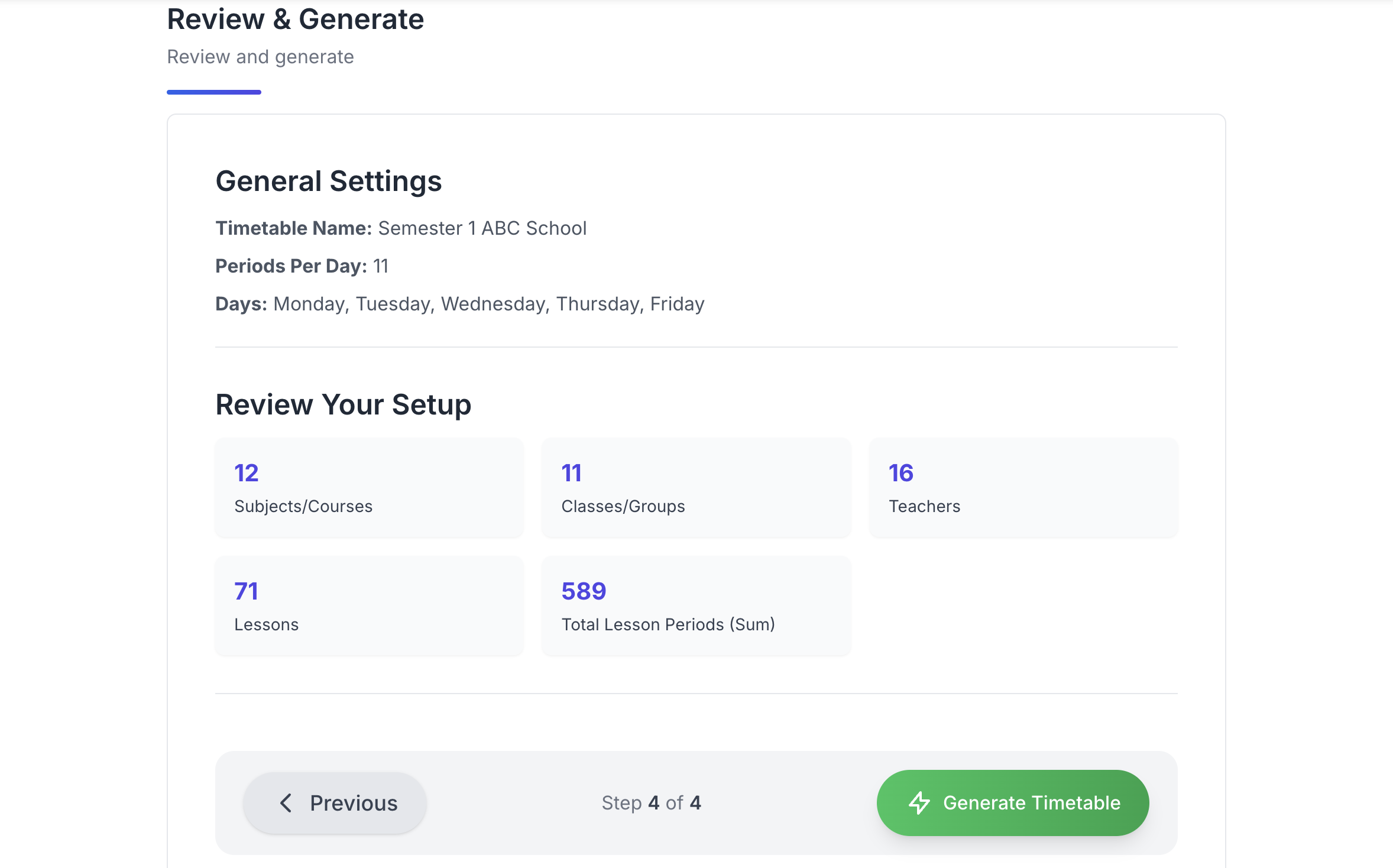
Review Interface
What to Check
TimetableMaster provides a comprehensive review dashboard that highlights:
General Information Check
- Timetable structure (periods, days, breaks)
- Basic school parameters
- Any inconsistencies in the general setup
Subject Verification
- Total number of subjects
- Subject names and time-off settings
Class Review
- All classes and sections
- Time-off settings
Teacher Allocation
- All teachers
- Time-off settings
Lesson Analysis
- Complete coverage of all required teaching
- Special arrangements (consecutive periods, split classes)
Verification Checks
- Teacher Allocation: Ensure all teachers have appropriate teaching loads
- Class Schedule Completeness: Verify all classes have all required subjects
- Subject Coverage: Confirm all subjects are properly allocated
Using the Summary View
The summary view helps identify issues:
- Navigate to the "Lessons Summary" tab
- Review the allocation totals for teachers and classes
- Look for any discrepancies or missing allocations
- Make adjustments as needed before proceeding
The summary view is essential for identifying planning errors. Pay special attention to any warnings or highlighted values that indicate potential problems.
Understanding Constraints
Before generation, it's important to understand how constraints affect the process:
Hard Constraints
These cannot be violated in the timetable:
- A teacher cannot be in two places at once
- A class cannot have two different subjects at the same time
- A room cannot be double-booked
- Teachers cannot be scheduled during their unavailable times
Soft Constraints
These are preferences that the system tries to satisfy but may override if necessary:
- Distributing subjects evenly throughout the week
- Avoiding consecutive periods of challenging subjects
- Respecting teacher preferences for morning/afternoon teaching
- Minimizing gaps in student and teacher schedules
Constraint Management
If you have too many constraints, you may need to:
- Review and remove unnecessary constraints
- Prioritize which constraints are most important
- Consider whether some hard constraints could be relaxed to soft constraints
- Add additional flexibility where possible
The most effective timetables result from balancing constraints. Too few constraints can lead to impractical schedules, while too many constraints can make generation impossible.
Starting the Generation Process
When you're ready to generate your timetable:
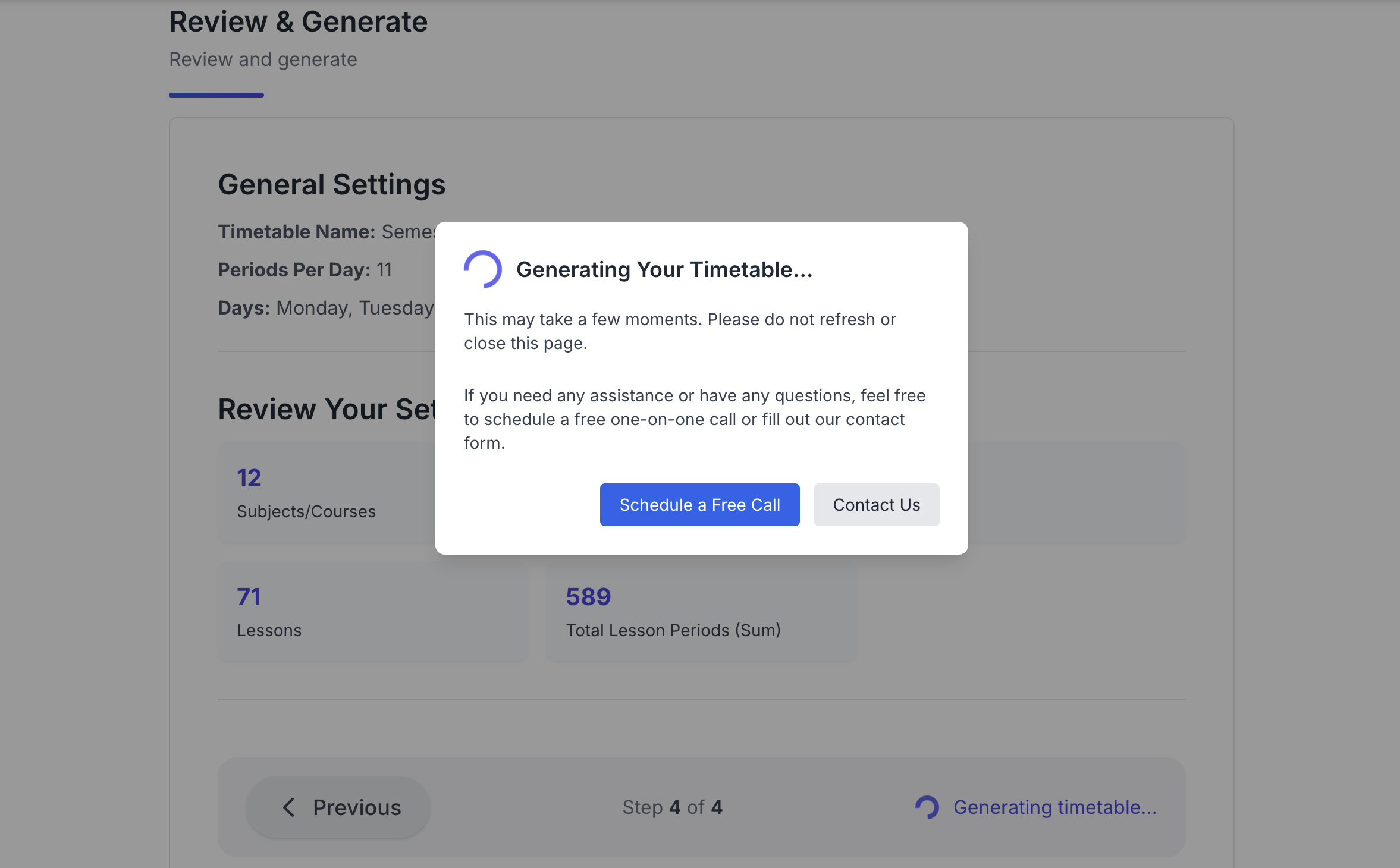
Generation Interface
- Navigate to the top of the page
- Review your settings one last time
- Click the "Generate Timetable" button
- Monitor the generation progress
What Happens During Generation
TimetableMaster's algorithm:
- Analyzes all your inputs and constraints
- Creates an initial feasible solution
- Iteratively improves the solution through optimization
- Tests thousands of variations to find the best arrangement
- Applies quality checks to the result
- Presents the optimized timetable
Generation time depends on your school's complexity and chosen settings. It can take from a few minutes to half an hour for very large schools with many constraints.
Reviewing Generation Results
Once generation completes, you'll see the result:
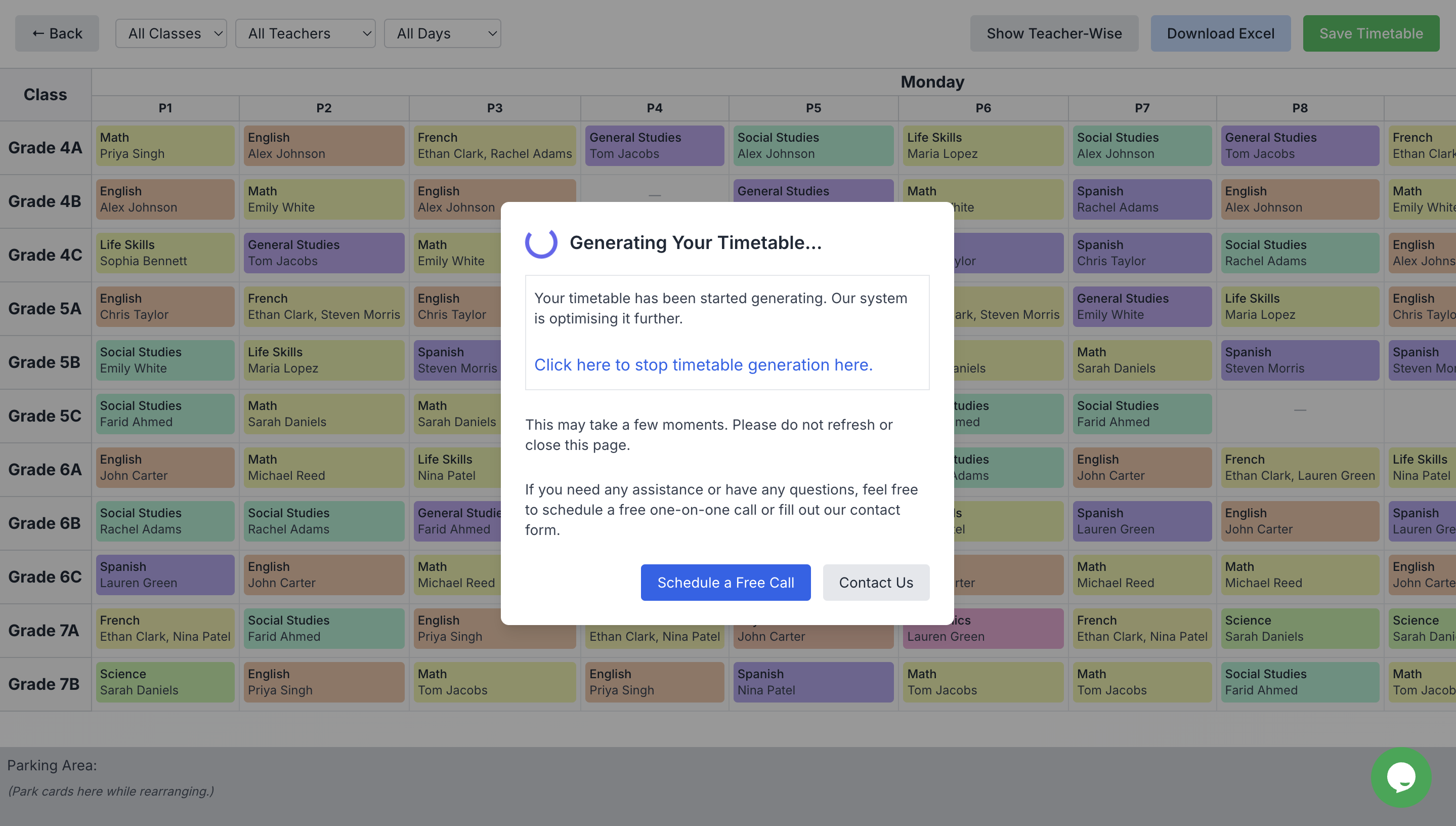
Generated Timetable
Quality Metrics
TimetableMaster provides quality metrics to evaluate the timetable:
- Constraint Satisfaction: Percentage of soft constraints satisfied
- Distribution Score: How well lessons are distributed
- Teacher Satisfaction: Analysis of teacher schedule quality
- Student Experience: Assessment of student schedule balance
Viewing Options
You can view the generated timetable in multiple ways:
- Teacher View: Individual schedules for each teacher
- Class View: Timetables for each class
- Master View: Complete school-wide timetable
Identifying Issues
Look for these common problems in the generated timetable:
- Undesirable consecutive subjects
- Poor distribution of subjects
- Excessive free periods for teachers
- Imbalanced daily schedules for classes
Generation Scenarios
Sometimes, timetable generation may not succeed on the first try:
Scenario 1: Successful Generation
- All constraints are satisfied
- Quality metrics are good
- The timetable is ready for fine-tuning
Scenario 2: Partial Success
- The timetable is generated but with some soft constraints violated
- Quality metrics show areas for improvement
- Minor adjustments may be needed
Scenario 3: Generation Failure
- Hard constraints conflict with each other
- No feasible solution exists with current settings
- Constraints need to be reviewed and relaxed
If generation fails, the system will provide diagnostic information about which constraints are causing conflicts. Use this information to make targeted adjustments.
Troubleshooting Generation Issues
If you encounter problems with timetable generation:
Common Issues and Solutions
- Overconstrained Schedule: Remove or relax less important constraints
- Teacher Availability Conflicts: Adjust teacher time-off settings
- Room Shortage: Add more flexible room assignments or stagger class times
- Lesson Distribution Problems: Review distribution requirements
- Consecutive Period Conflicts: Reduce consecutive period requirements
Step-by-Step Troubleshooting
- Review the error or warning messages
- Identify the specific constraints involved
- Make minimal targeted changes
- Attempt generation again
- Repeat until successful
Instead of making many changes at once, make incremental adjustments and regenerate. This approach helps identify exactly which constraints are causing problems.
Next Steps
Once you have successfully generated a timetable, you can proceed to fine-tuning and finalizing it:
Before Moving On, Ensure You Have:
- ✓ Reviewed all your data for accuracy
- ✓ Successfully generated a complete timetable
- ✓ Checked the quality metrics and identified any issues
- ✓ Resolved any critical problems in the generated schedule
- ✓ Viewed the timetable from different perspectives (teacher, class, room)
Ready to proceed? Continue to the next step to learn how to fine-tune and finalize your generated timetable.